This window will open and you will see a list of the "Interests" already created for you. You can use these, or create your own by clicking "Add Interests".
This window will then open. You can select within to add Pages, Friends, and people you are following to the new list you are creating.
You can also see categories where you can search for common page items to add to your interest list as well.
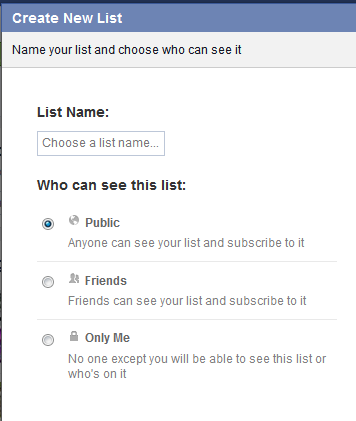
Click next and then choose a name for this list as well as the privacy setting for the list.
You may not want to add pages to the list immediately, and will need to do it later. You can do this by entering the list you have created (It should be at the bottom of the list on your Facebook feed on the left)
When you have the list open you will see a "Manage List" to the right. Click on this and select the "Edit List" choice in the drop down menu.
This window pictured on the left will open and you can choose between pages, friends, and follows at location 1. You can use the search function at location 2. Then in the box in the middle all you have to do is click on the pages and friends you wish to add to the list. When the box is surrounded by blue and has the check mark on the bottom right, it is selected.
When you are finished... click finish (Location 3)
You will likely want to be able to access these interest feeds easily, and to do that you will need to add them to your favorites. Again direct yourself to the Interests section on the bottom left of the page and click on the "More" link.
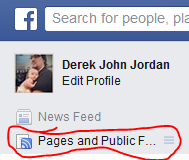
You can then click on the tiny pencil to the right and choose "Add to Favorites". Your list will now be in the top part of the list on your standard Facebook. (pictured to left)
You also may find that you want to add a page, friend, or follow while you are actually on those pages. (I find this comes up most when you are first liking the page and want to be sure it is on the Interest list)
Direct yourself to the page you would like to add to the list. You can do it from either the 'like' or the gear dropdown list.
This is what it looks like in the 'liked' drop down box
This is what it looks like in the "Gear" drop down box
Let me know how this works for you, and as well if you have tips to add.
Share in Tweet!


















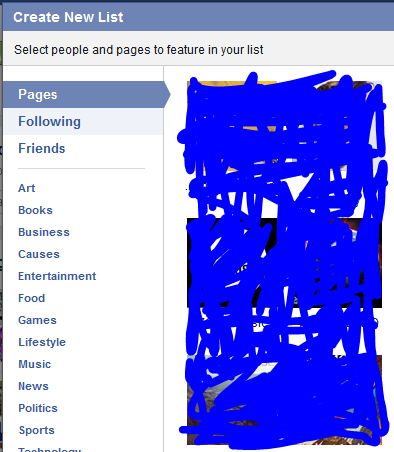
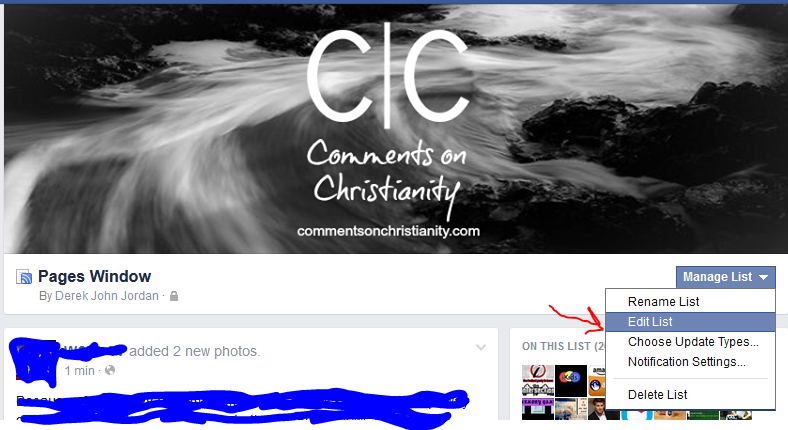







No comments:
Post a Comment